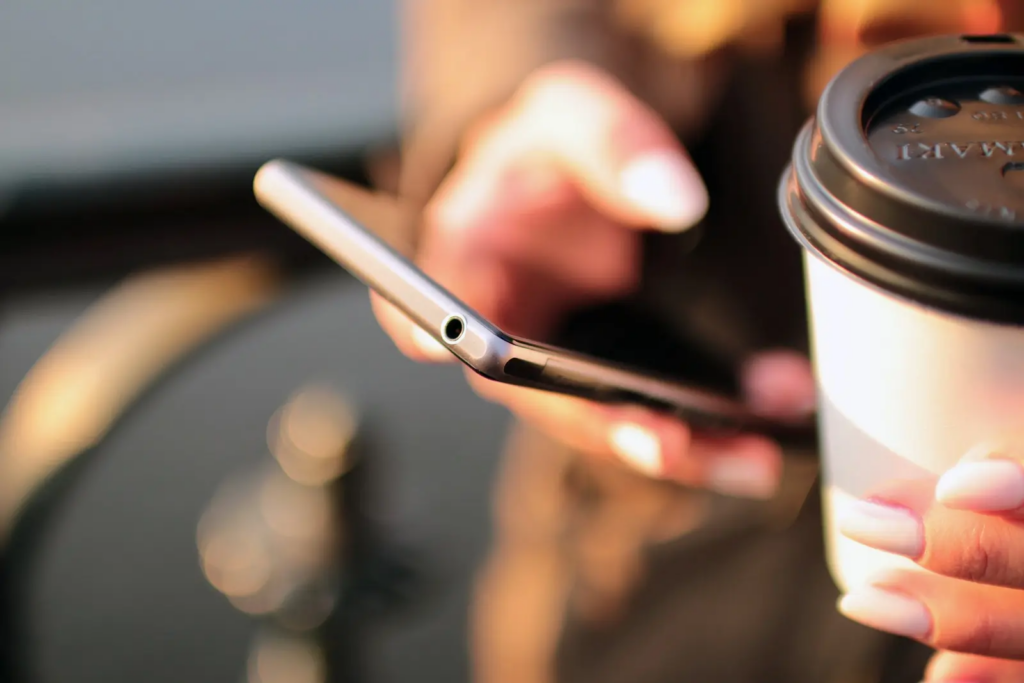TikTok a very popular entertainment has been introduced to us and it has been not much time since this app has taken the world by storm. You can find lots of users throughout the globe using this app and creating awesome content and then uploading it on TikTok. But we should understand one fact behind every video we watch on TikTok lots of effort and work goes into it.
One such task is trimming the sound on TikTok so that you can add the desired part of the sound to the video that you want to upload on TikTok. So we will understand how we can trim the sound on TikTok android in order to get the perfect sound for our video.
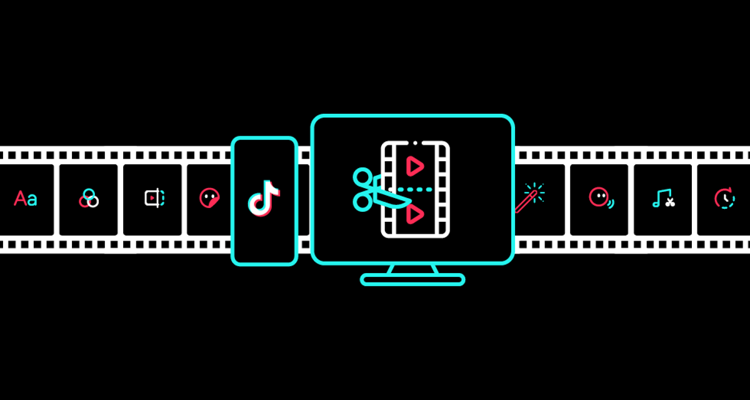
How to trim sound on TikTok Android?
In order to trim the sound on TikTok Android you just need to follow some simple steps so that you can get the appropriate part of the sound for your video and then you can upload it. So in order to trim the sound on TikTok android you just need to follow some steps that are given below:-
- The first and foremost step is to open the TikTok app and log in to the app if you are not logged in.
- After opening the TikTok app you need to click on the + (plus button) that you will find at the bottom of the screen after opening the app on the homepage of TikTok.
- The + button will help you to create the video or record the video of your choice and for that, you need to click on the record button.
- After you have recorded the video you just need to tap on the song that you wish to put into your video. A song list will be open and then from there, you can add the music of your choice.
- In order to select the song you need to tap on the tick option that will help you to select the song that you want to add to your video.
- Now after selecting the song you need to set the timing for the song as it will help you with the fact as to how long you want the song to play. So for time setting, you will find the timer button on the screen.
- Once the time is set you can easily record the video by clicking on the record option. After you have finished recording you will observe a tick option on the screen, click on it and the video will be recorded and saved.
- Now you have trimmed the part of the sound that you want for your video and you can follow these steps for any video in which you want to trim the sound.
These are some of the simple steps that you can follow in order to trim the sounds on TikTok android. The sound plays a very important part in the video so you should be aware of the fact that how you can add the appropriate part of the sound to your video in order to make it meaningful and even more impactful.
By just following a few easy steps you can easily trim the sounds on TikTok and then upload the video for people to enjoy it. Making changes on TikTok is not a very tough task as you might have noticed in the steps above and you can follow these steps for every video in which you want to trim the sound for android.
Final thoughts:
Online content-creating apps are most popular nowadays and because of this reason, people want to upload their best videos so that lots of people like them and even relate to them if possible. Sound trimming is important because you just need some part of the sound that should be used in your video so that your video becomes more attractive.
If the sound goes with the video then the video will be more meaningful and even people will understand it even in a better way. So the sound and video both play an equal part on TikTok and cannot be ignored at a point.
Make sure that you are able to use TikTok to its full potential so that you can get the best result and more and more people like your video. The better the content the more popular it will become with good sound and video and also it will engage more people as they will even share it.